If Siver files are downloaded from your Themeforest account, you can start an installation using WordPress administration panel.
Once you’ve logged in to your administration panel go to Appearance > Themes. Depending on your version of WordPress, you’ll see Add New or two other tabs: Manage Themes and Install Themes.
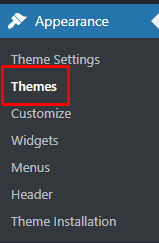
Follow steps below to install the theme:
Add New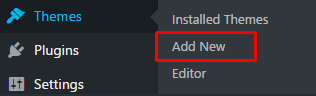
Upload Theme option to upload .zip file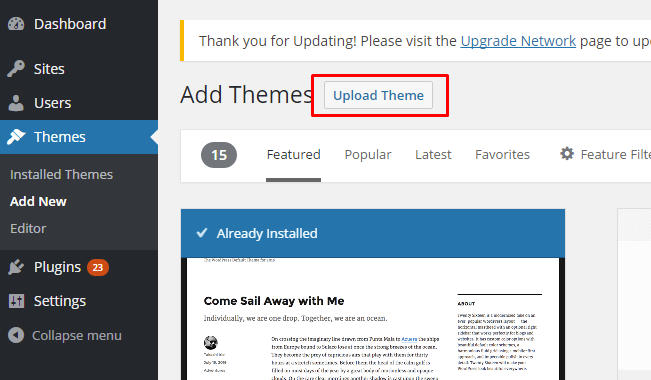
sivertheme.zip from you computer.Install Now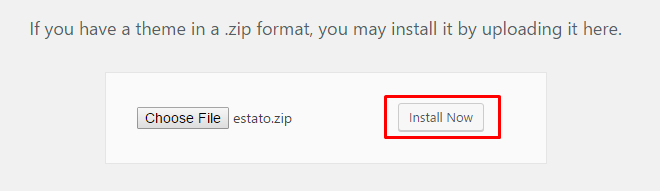
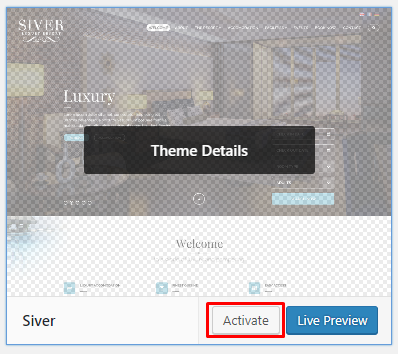
Siver WP you will be send to Theme installation instruction steps. By following this steps you will be able to activate required plugins, activate them and import demo content.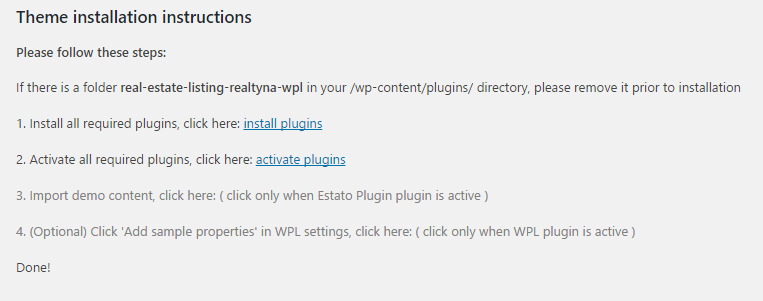
Common Install Error: Are You Sure You Want To Do This?
If you get the following question message when installing Estato.zip file via WordPress, it means that you have an upload file size limit. Install the theme via FTP or call your hosting company and ask them to increase the limit.
To install Siver WP via FTP, follow steps below:
sivertheme.zip filewp-content > themeswp-content > themes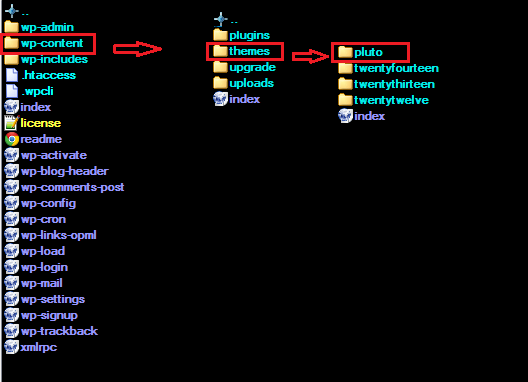
Learn more: `WordPress codex – FTP clients`_
The fastest and easiest way to import our demo content is to use Theme Options 1-click Demo Importer. It will import all pages and posts, several sample sliders, widgets, theme options, assigned pages, and more.
We recommend this approach on a newly installed WordPress. It will replace the content you currently have on your website. However, we create a backup of your current content in (Tools > Backup). You can restore the backup from there at any time in the future.
To import our demo content, please follow the steps below:
Importing can take a few minutes. Please be patient and wait for it to complete. Once it will be loading, you will see message with indicating progress.